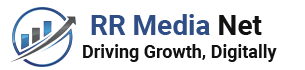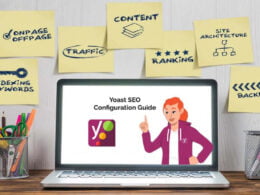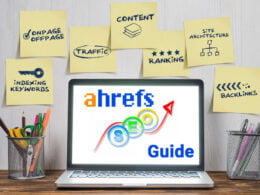WordPress is best CMS (Content Management System). It is easy to create your website or blog using WordPress. You just need 2-3 hours of free time to install WordPress and create your website.
Installation of WordPress does not require any programming or web development knowledge. Here is step by step guide that will help you to create a website.
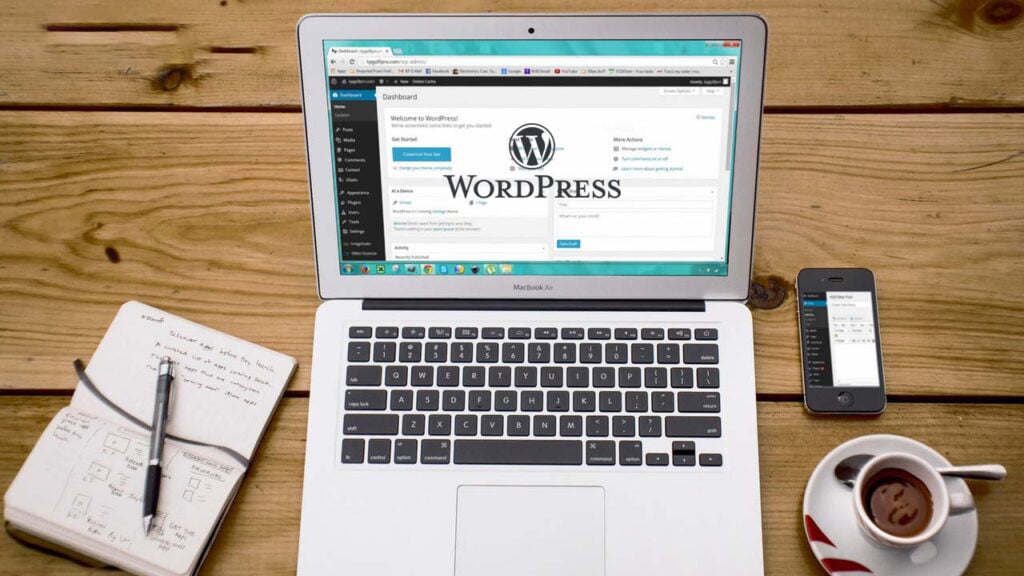
How to make a WordPress Blog?
You will need following things to build a website.
- Domain Name (your website address www.yoursitename.com)
- Web Hosting (storage space to host your website files)
- WordPress (free content management system)
Once you purchase domain name and select web hosting plan you can proceed with installation of WordPress.
Ready? Let’s get started!
#1 Choose a Domain Name
The first thing required to build a website is domain name. The domain name is address via which visitors can access your website via browser.
E.g The domain name of my website is bloggersbro.com.
You can choose domain name of your choice such as yourname.com, yourcompanyname.com. If domain name is available, it will be allocated to you.
The cost of domain name is in range of $2 to $10 per year. However, few web hosting company provide free domain name for the first year.
Here are few tips for the selection of domain name.
- Select easy to remember & easy to type domain name. Don’t opt for lengthy domain names.
- Avoid numbers and hyphen while making a selection of domain name.
- Use keywords while making a selection of domain name.
- If you are making a website for a business, make sure domain name match with company name.
- Domain name is your brand so make sure to select it carefully.
- Use appropriate domain name extension. Use .com website extension for commercial website. If you are opening your own site or organization, you can go for .org site. If you want to target specific country, you can opt for.in,.us,.fr extension.
#2 Sign up with web hosting plan
Along with domain name you will need webhosting.
Webhosting is a services that hosts and store your website files. You will not able to access your domain name without webhosting.
There are multiple webhosting plans available. These plans are host specific. The webhosting cost $3 to $10 per month. Few tips for selection of best hosting plan are given below.
- Free domain name with SSL.
- SSD storage with capacity 1 GB or above.
- Unmetered or unlimited bandwidth.
- 24×7 Fast customer support.
- Customized e-mail address.
- One click installation of WordPress.
- Database support up to 1 GB or above.
We recommend using Hostinger. It is one of the best web hosting provider that offers all the features given above. Additionally, you will get malware scanning, automatic backup and site migration facility.
You can even go for SiteGround which is next choice for the web hosting.
You need to select plan type and provide information about domain name.
On clicking next, you will be prompted with billing cycle. Next is providing your personal information for generation of invoice.
Now, you need to select your payment method. You can select PayPal or Credit card for making online payment.
On making payment, invoice will be generated and you will be sent invoice along with webhosting information.
The information includes time period, domain name, DNS and login ID and password for accessing CPanel. Next step is installation of WordPress.
#3 How to Install WordPress?
There are two ways to install WordPress on your website.
- Set up WordPress via web host – One Click Facility.
- Set up WordPress via FTP – Manual Installation.
(1) Set up WordPress via web host – One Click Facility
Setting up WordPress via web host is very easy. If you are beginner and installing WordPress for the first time you should use this facility.
Here is example of SiteGround. SiteGround is popular choice all over.
On SiteGround Dashboard you will find link for the installation of WordPress.
On Dashboard you need to select “Start a new website” and then click on WordPress.
The installation wizard will now ask for WordPress Installation details. You need to input email address, user name of admin and password. This user name and password will be used to control your WordPress website.
Now click on the “Confirm” button and continue. On the next screen you will be asked to setup enhancement on website but as of now skip this step.
Click on complete setup button. The installation will begin for the WordPress in the background.
Once installation is completed you will see success message.
(2) Set up WordPress via FTP – Manual Installation
Setting up WordPress via FTP is manual method and advisable for the advanced users only. If you are aware about MYSQL database and FTP client, you can use this method.
First of all, you need FTP client for manual installation of WordPress. You need to install FTP Client on your laptop or Desktop.
You can use FileZilla or CuteFTP as FTP client. I have use FileZilla and it works fine.
Next Step is downloading latest version of WordPress. It will be available on WordPress website.
Once you download WordPress unzip the installable file and you will be able to see folder structure of WordPress. You need to upload the entire folder structure to server.
You need to use FTP client. Connect to your web hosting server by providing host IP, Port, User name and Password. This information will be given by your hosting provider once you purchase the plan from them.
You will be able to see folder structure in the remote site tab. You need to find out /public_html folder and upload all the WordPress folder structure files to the mentioned folder.
Once you are done with uploading WordPress files you need to create MySQL database. Kindly visit cPanel URL provided by webhosting service provider. Login using assigned username and password.
Now locate MySQL database and click on it. Enter the name of your database and click on ‘Create Database’.
After creation of database you need to create new ID for providing access on the newly created database. Go to MySQL Users section and click on the ‘Create a User’ button.
Once user is created you need to give permission to this user on the database. Give all privileges to the newly created user.
Now you have got information about database, username of database and password.
Now access your website from the web browser by typing www.yoursite.com.
You will be able to see language selection page. Select the language and click on continue button to proceed. Now you need to provide database name, username and password along with MySQL host information.
Click on the ‘Let’s go’ button to continue.
WordPress will now show you a form. You need to enter the database information you created earlier.
Fill in the information and then click on the ‘Submit’ button. WordPress will connect to your database and show you a success message.
Click on ‘Run the Install’ button to continue.
WordPress will now create tables in your database and then send you to the next step of the installation.
Next step is providing your website title, username, password and email address. Click on the Install WordPress button to continue. WordPress will set up your website and finish the installation.
You will be able to see a success message about WordPress installation. Now you can login to your website.
After installation of WordPress is over you need to setup theme, plugins and security setting. In the next post, I will share – 10 Most Significant Settings to Do after installation of WordPress.